Choose what MIDI messages are sent in the X, Y or Z directions in a cube.
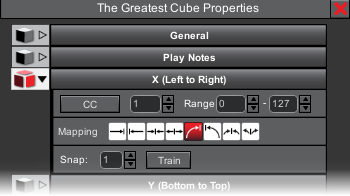
Parameter
Choose from CC, Wheel or None.

oNone - No MIDI messages are sent.
oCC - A MIDI CC value is sent
oWheel - The pitch bend or wheel is sent.
CC (MIDI Control Change)
If CC is chosen, choose the CC number to send. (1-127). Choose a range from 0 to 127. (If the range is the same for the high and low value, then it will only send that value.)
Range
The range is mapped onto the cube's dimensions. For example, on an X parameter - the left side of a cube would be 0 and the right side would be 127. If the range was 100-127, then the left side would start at 100 and move to 127 as your finger moved to the right.
Mapping
Choose how your finger's position in the cube is mapped to a MIDI value within the range.
oLinear - left to right, bottom to top, or front to back
oLinear-Reversed - This is the opposite of Linear.
oMirrored - this is where the maximum value in the range is in the center and the range is mirrored.
oMirrored-Reversed - This is the opposite of Mirrored. The minimum range is in the center and the maximum is on the edge.
oExponential - This is an exponential curve from left to right, bottom to top, or front to back
oExponential-Reversed - This is an the opposite of Exponential.
oMirrored-Exponential-Reversed - This is a combination of the different modes
oMirrored-Exponential - This is a combination of the different modes.
Snap
Snap is a value from 1-127. When a value is computed based off the range and mapping, the snap adjusts the value to the closest snap value. For example, if the snap is 10, the value is snapped to the nearest multiple of 10. Let's say the value was 119 and the snap was 10, then the new value would be 120. The default snap is 1 and is the same as not doing anything.
Train
This is a very handy way of training MIDI software or hardware to respond to this CC message. The idea is to use it with a MIDI learn mode in your MIDI software. The basic flow would be to
1.Go to your MIDI software and select an item to map to the CC.
2.Go to AeroMIDI, set up the CC and click the "Train" button
3.A MIDI CC message is sent to the MIDI software and the control is mapped.
4.Click stop to end training and pick a new item to map. Repeat, lather and rinse.