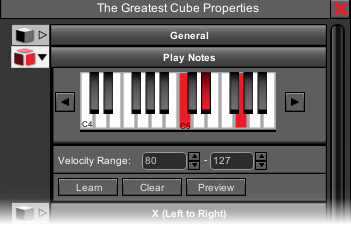|
|
When you place a finger in a cube, it will play these (optional) notes. Select as many notes as you'd like. Use the left and right arrow to choose a different section of the keyboard to view.
Velocity Range Select a velocity range to play the notes from. AeroMIDI will use the speed of your finger when it enters a cube for the velocity of the note(s). If you want it to always be at a specific velocity, choose the same value for the start and end of the range.
Learn Clicking Learn will let you play MIDI notes on the default MIDI input device. The notes that are down will be assigned to the cube(s).
|
Clear
This clear all notes from the selected cube(s)
Preview
When preview is on, simply clicking on a new cube will play the notes associated with it. This is handy way to hear the notes of all cubes in the project.